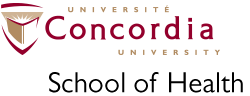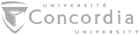Set up a Xerox MFD Printer at the School of Health on your computer.
Contents
- For support with printer problems or set up, contact DPrint, or the Concordia Helpline:
- web: https://www.concordia.ca/it/services/dprint-departmental.html
- phone: 514-848-2424, ext. 7613
- email: help@concordia.ca
You can also make an appointment with Desktop Support for someone to set up printing on your computer.
The following are the printer queues available at SOH:
| \\DPrint-Staff.concordia.ca\C8055_PCS105$ | (AT Clinic/Basement Reception Printer) |
| \\DPrint-Staff.concordia.ca\C8055_PC2410$ | (2nd Floor Staff Copy Room Printer) |
The naming convention for the print queues is PRINTERMODEL_BldgROOM$
(ie. _LB6210 = LB Building, room 6-210)
Access
All Departmental printers are managed by DPrint, and access to print to them is only granted to employee Netname accounts, and they are assigned a charge code to pay for their printing activity.
Installation
To install a printer in Windows: while on the Concordia network, merely enter the appropriate URL above into the address bar in Windows Explorer. If you are using a computer that is joined to the Concordia domain (ie. you log in with your Netname), printer setup from that point on will be automatic.
For a non domain-joined computer, you will be prompted for your login information. When that occurs, enter your user name as "CONCORDIA\yournetname", and then your password (you may need to select the "Use another account" option). Check the "Remember my credentials" box so you won't be prompted every time you try to connect to the printer.
NB: Departmental printers will only work with employee Netnames.
For installation instructions for Mac OS see the DPrint Faculty and Staff Printing page. They will probably assign a technician to handle the install on a Concordia-owned machine. Personal devices or devices owned by other institutions would not be supported.